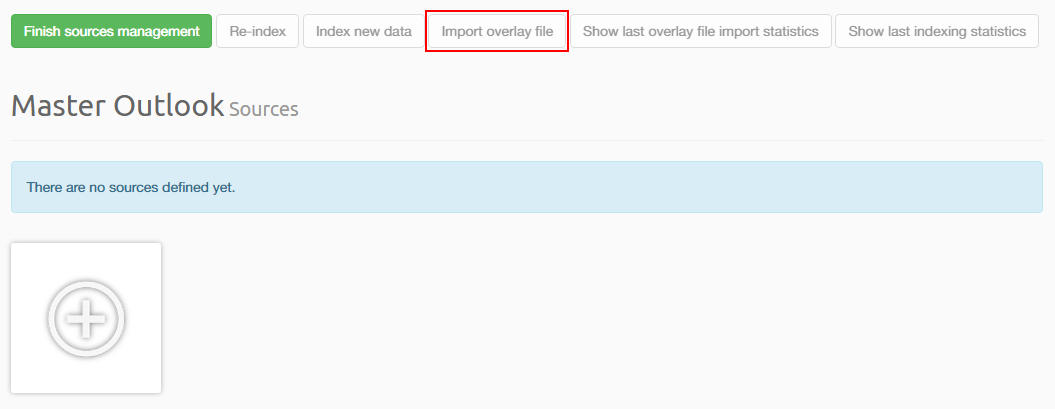12. Importing an overlay file¶
An overlay file is a file that contains additional information about the current items in a case. By importing the overlay file, the metadata of these items can be extended.
Intella currently only supports the importing of tags and tag columns. Importing overlay images, texts, natives and custom columns may be added in a future release.
The following file formats are supported for overlay files:
- Concordance/Relativity load file (.DAT)
- Comma Separated Values file (.CSV)
In order to import an overlay file, select “Import overlay file” in the Case Sources management page.
Next, specify the location of the file and file format. You can optionally use a previously saved template.
On the “Formatting options” page you can set the file encoding and delimiter settings. Please see the “Adding a load file source” section for a description of these options.
On the “Column mapping” page you need to specify the item identifier column. This is how Intella will match items in the overlay file with items in the case. There are three options for matching items:
- By MD5 Hash. This is the most flexible way of matching items. Using the MD5 hash it is possible to transfer tags from one case to another. Note that the imported tags will be applied to all copies.
- The Item ID is the internal item identifier used by Intella. This is the simplest way to process your data using an external tool and then import the result back into Intella. Note that if the case has been re-indexed, the item IDs will no longer match.
- The Item URI is an internal item identifier that is not changed after re-indexing the case, but it may be changed when re-indexed with a newer Intella version. This method can be used to transfer tags when other options are not suitable, e.g. when migrating tags from a case backup to a live case that been re-indexed in the mean tiem.
You can use the “Tags” field to specify the column that contains the tags. Tag columns can be specified in the table below.
On the next page Intella will automatically validate the load file. Any errors will be shown in the table. It is highly recommended to resolve all errors before importing the overlay file.