7. Cluster map¶
The Cluster Map shows search results in a graphical format. Since the Cluster Map is a new way of presenting search results, this chapter will help you to understand how it works.
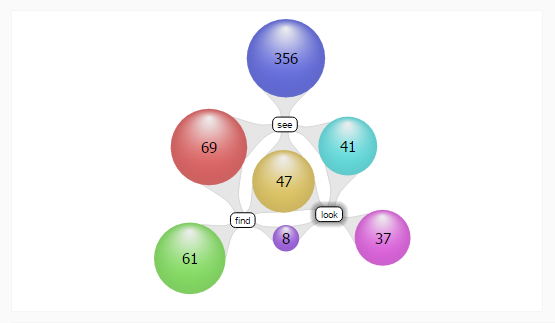
7.1. Understanding a Cluster Map¶
The figure above shows labels and clusters. The spheres are called clusters. They represent groups of items. Clusters contain numbers that represent individual items, such as e-mails and files. Parts of the query, shown as labels, organize the map. Every cluster is connected to one or more labels.
The Cluster Maps above hold three result sets, with the following labels:
- “look”: 132 items
- “see”: 512 items
- “find”: 184 items
Clusters are connected to labels, indicating that the items contained in a cluster belong to the result set the cluster is connected to. An item contained in multiple result sets is displayed only in one cluster, which is connected to the labels of the sets that contain it. The clusters that are connected to more than one label can be thought of as cross-referenced clusters.
For example: The cluster containing 69 items is connected to labels “see” and “find”. This means that each of those 69 items contain both words.
7.2. Working with the Cluster Map¶
The actions that can be performed on a Cluster Map are:
- Panning - by clicking and holding down the left mouse
button and then moving the mouse to move the whole Cluster Map.
Zooming - by scrolling with the mouse scroll button.
Selecting particular cluster - by clicking/tapping on a cluster.
Selecting particular result set - by clicking/tapping on a label.
7.2.1. Removing result sets¶
The result sets created with the current query are listed in the Results panel.
- To remove a result set from the Cluster Map, click on the remove icon (black circle with white X) in the Searches list.
- To clear the Cluster Map (remove all result sets) and start a new search, click the “Clear all” button in the terms list.

