When you double-click an item in the List, Table or Thumbnails view, it will open in the Previewer tab. This new browser tab allows you to inspect, flag, and tag the item, to explore its relations with other items, and to download the item for later use.
The Previewer will show a number of inner tabs, presenting different aspects of the item, such as Contents, Preview, Headers, Raw Data, Properties, Attachments, etc. The set of inner tabs will differ from item to item, depending on the type of item that you selected and what information is available for that particular item.
The toolbar on the left of the Previewer contains options for producing and annotating the current item, as well as navigating to other items and starting new searches that use this item as a starting point.
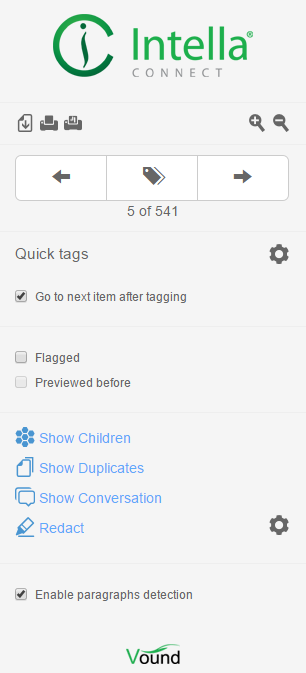
At the top is a panel with buttons for producing the current item in a number of formats:
The next panel lets one iterate over all items in the Details view from which the Previewer was launched and to add or remove tags:
Previous and Next buttons - Go to the next or previous item in the Details list. Alternatively, you can also use the keyboard shortcuts Ctrl+right-arrow to go to the next item, and Ctrl+left-arrow to go to the previous item.
Note: This functionality is not available when the Previewer was launched by opening a single item from the Item ID Lists facet, from the Tree tab of another Previewer, etc. It is also not available if current user has been inactive for a longer period of time.
Add or remove tag button - Opens the tag space where you can add new tags to your case and select a tag from a list of existing tags.
The next three panels are for annotating the current item:
 - You can select the number of quick tags available.
- You can select the number of quick tags available.The next panel holds actions for navigating to and searching for related items:
Finally, the last panel handles paragraphs:
The tabs show various aspects of the current item. The set of tabs shown for a particular item can differ from item to item, depending on the item type and which information that particular item holds.
When moving from one item to the next using the Next and Previous buttons, the current tab will stay selected – provided that that tab is also available for the next shown item.
Keyword matches
When the current item has any keyword matches, the tabs containing one or more of the keywords change their appearance:
Next we explain which tabs can occur.
This tab shows the body of an item, e.g. the message in an email or the text inside a Word document. The Contents shows a limited set of stylistic elements such as bold, italic and underlined text, tables and lists. However, text is always drawn as black text on a white background, as to reveal all extracted text. For a native rendering of the item use the Preview tab (when available).
If the item text is too long, it is truncated in the previewer for performance purposes. Click on the “here” hyperlink to view the complete item text.
When the item is an image, this tab will show the image’s content.
Note: Images that are not supported by major browsers are converted to PNG format on the server side.
Handling paragraphs
When the “Analyze paragraphs” option was selected during source creation, extra UI elements will be shown in the right margin. These UI elements indicate the start and end of the paragraphs that Intella Connect has detected. The UI elements are omitted for very short paragraphs (typically one-liners).
Furthermore a popup menu will be shown when the user hovers the mouse cursor on a paragraph, offering the following options:
Shows the text extracted by running Optical Character Recognition on this item.
This tab shows the item as if it was opened in its native application. The Preview tab is only shown when the format of the current item is supported and the Contents tab is not already showing it in its native form. The following file formats are supported:
Important: When previewing emails, only images that are already bundled with the email are shown. Any images that a mail client would have to load from a web server are shown as static icons. When there are any such missing images, a “Show external images” button appears. Clicking this button will load the images from the servers and show them embedded in the email representation. Note that loading these images may constitute a violation of investigation policies.
This tab shows the complete SMTP headers of an email item. This tab is only shown when you open an email item and it had any headers (e.g. drafts may not have any headers).
The content of this tab depends on the item type. For example, in case of PST emails the low-level information obtained from the PST is listed here. This typically includes the SMTP headers (shown in the Headers tab) and the email body, but also a lot more PST-specific properties.
All this information is also searched through when using a keyword search. This may lead to additional hits based on information in obscure areas that Intella Connect does not process any further.
This tab shows a list of properties connected to the item. Examples are Size, MIME Type, Creator and Character Set. The list of properties shown depends on the type of the item and what data is available in that particular item.
This tab lists the attachments of an email.
When you select it and click View, it will be opened in a new browser tab.
This tab shows thumbnails of the images (jpg, png, gif etc.) attached to an email item or embedded in a document, e.g. the images embedded in a MS Word document.
When you click on a thumbnail, you will be able to open it in a new browser tab for full resolution of the image or open it in another Previewer tab.
This tab shows the location of the reviewed item in the item hierarchy (entire path from root to descendants), as well as all its child items.
The file names and subjects are clickable, which will open the item in a new browser tab.
This tab visualizes the email thread in which the currently previewed email is located. A blue border indicates the current email.
Each type of icon in this visualization has a special meaning. To see a basic explanation of the icons, click the Legend icon. The icons have the following meaning:
The user can double-click on the nodes in the visualization. This opens that email in a separate Previewer. When the node represents a set of duplicates, one of these duplicates is opened.
To tag all items represented in the visualization, click the Tag Thread button.
To export the graph as a PNG image, click the Export button
This tab shows the list of items found in an archive file, e.g. a ZIP or RAR file.
When you click an item in the list, it will be opened in a new browser tab.
This tab lists the reviewer comments attached to the item. Every comment shows the reviewer name and time stamp, and the options to Edit or Delete the comment.
Multi-line comments can be written by using SHIFT+ENTER or CTRL+ENTER combination to add new line separator.
Note that this is not related to the comments such as found in the MS Word document metadata.
The Words tab lists all words/terms extracted from this item, together with the following information:
This list can be used to diagnose why a certain document is or is not returned by a certain query.
This tab shows the list of actions performed on the item. The action and the user that triggered the action are shown in the list.
Actions listed are:
Previewed – the item was opened in the previewer.
Opened – the item was opened in its native application.
Exported – the item was exported.
Tagged - the item was tagged.
Note: listed actions are in arbitrary order.
This tab is only visible after the Redact button in the toolbar has been clicked. See the Redaction section for a detailed explanation of the functionality in this tab.