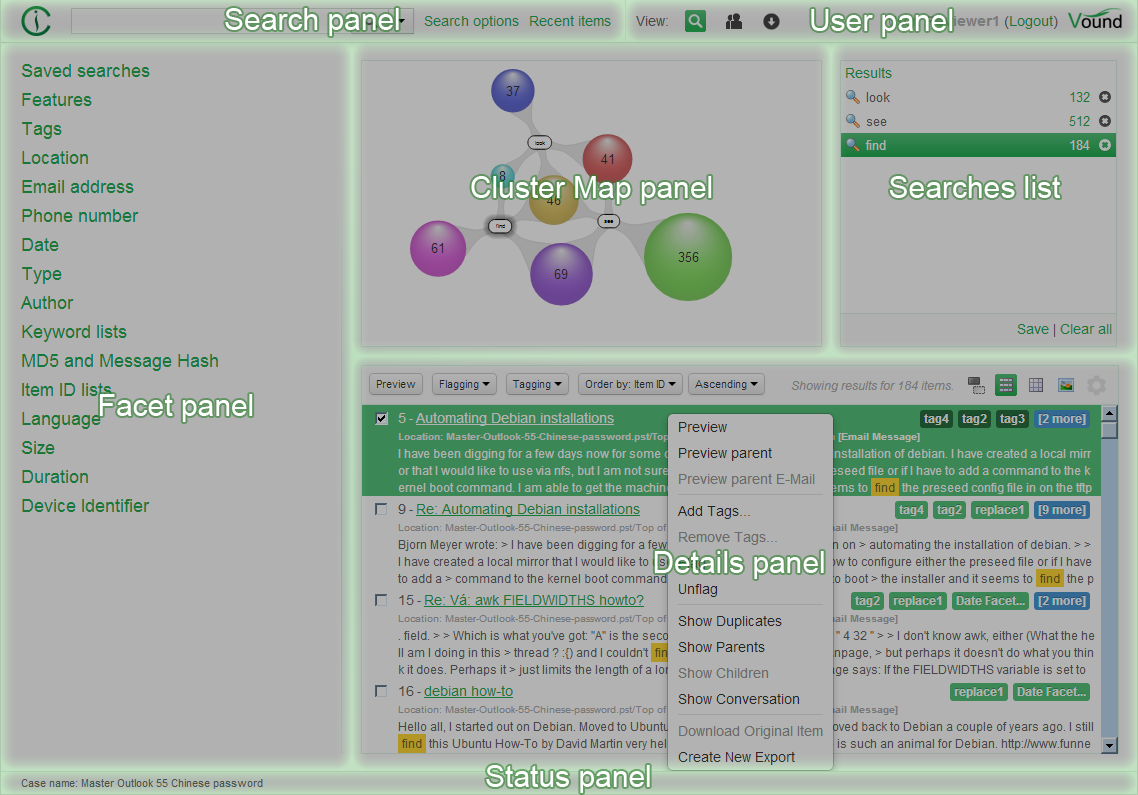In order to start the review of a case, the first step is to visit the User Dashboard. The link and user credentials to access the dashboard should be provided to you by the Intella Connect administrator.
After logging in, the following screen will be shown:
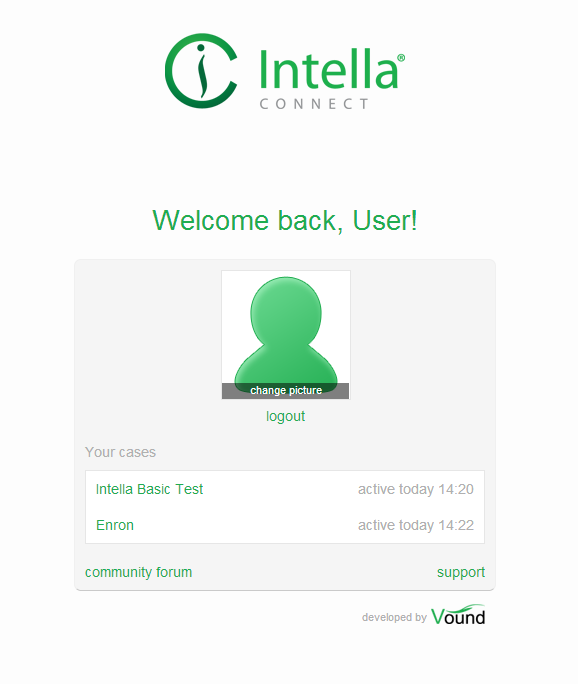
For a better user experience it is suggested to change the default profile image with a custom image. This image will be displayed in the Activity Streams, Comments and User Management pages. The default profile image can be changed by clicking on the “change picture” when hovering over the default image with the mouse cursor. Currently supported image formats are PNG and JPG. The recommended minimum size of a profile image is 128 by 128 pixels. If the ratio of the uploaded image is not 1:1, it is cropped as showed on the figure below:
Under the profile image the cases are listed that are assigned to you. Click on a desired case and provide your credentials to access the Intella Connect case reviewing interface.
Intella Connect interface consists of following panels: