When you double-click an item in the List, Table or Thumbnails view, it will open in the Previewer tab. This new browser tab allows you to inspect, flag, and tag the item, to explore its relations with other items, and to download the item for later use.
The Previewer will show a number of inner tabs, presenting different aspects of the item, such as Contents, Preview, Headers, Raw Data, Properties, Attachments, etc. The set of inner tabs will differ from item to item, depending on the type of item that you selected and what information is available for that particular item.
The toolbar on the left of the Previewer contains options for producing and annotating the current item, as well as navigating to other items and starting new searches that use this item as a starting point.
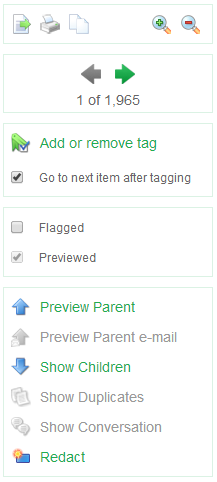
At the top is a panel with buttons for producing the current item in a number of formats:
The next panel lets one iterate over all items in the Details view from which the Previewer was launched:
This functionality is not available when the Previewer was launched by opening a single item from the Item ID Lists facet, from the Tree tab of another Previewer, etc.
The next two panels are for annotating the current item:
The next panel holds actions for navigating to and searching for related items:
Finally, the last panel controls redaction:
The tabs show various aspects of the current item. The set of tabs shown for a particular item can differ from item to item, depending on the item type and which information that particular item holds.
When moving from one item to the next using the Next and Previous buttons, the current tab will stay selected – provided that that tab is also available for the next shown item.
Keyword matches
When the current item has any keyword matches, the tabs containing one or more of the keywords change their appearance:
Next we explain which tabs can occur.
This tab shows the body of an item, e.g. the message in an email or the text inside a Word document.
When the item is an image, this tab will show the image’s content.
This tab shows the item as if it was opened in its native application. The Preview tab is only shown when the format of the current item is supported and the Contents tab is not already showing it in its native form. The following file formats are supported:
Note: To preview the MS Office formats, a server-side installation of MS Office 2010, or a MS Office 2007 installation with the Save as PDF add-in, is required.
Important: When previewing emails, only images that are already bundled with the email are shown. Any images that a mail client would have to load from a web server are shown as static icons. When there are any such missing images, a “Show external images” button appears. Clicking this button will load the images from the servers and show them embedded in the email representation. Note that loading these images may constitute a violation of investigation policies.
This tab shows the complete SMTP headers of an email item. This tab is only shown when you open an email item and it had any headers (e.g. drafts may not have any headers).
The content of this tab depends on the item type. For example, in case of PST emails the low-level information obtained from the PST is listed here. This typically includes the SMTP headers (shown in the Headers tab) and the email body, but also a lot more PST-specific properties.
All this information is also searched through when using a keyword search. This may lead to additional hits based on information in obscure areas that Intella does not process any further.
This tab shows a list of properties connected to the item. Examples are Size, MIME Type, Creator and Character Set. The list of properties shown depends on the type of the item and what data is available in that particular item.
This tab lists the attachments of an email.
When you select it and click View, it will be opened in a new browser tab.
This tab shows thumbnails of the images (jpg, png, gif etc.) attached to an email item or embedded in a document, e.g. the images embedded in a MS Word document.
When you click on a thumbnail, you will be able to open it in a new browser tab for full resolution of the image or open it in another Previewer tab.
This tab shows the location of the reviewed item in the item hierarchy (entire path from root to descendants), as well as all its child items.
The file names and subjects are clickable, which will open the item in a new browser tab.
This tab shows the list of items found in an archive file, e.g. a ZIP or RAR file.
When you click an item in the list, it will be opened in a new browser tab.
This tab lists the reviewer comments attached to the item. Every comment shows the reviewer name and time stamp, and the options to Edit or Delete the comment.
Note that this is not related to the comments such as found in the MS Word document metadata.
The Words tab lists all words/terms extracted from this item, together with the following information:
This list can be used to diagnose why a certain document is or is not returned by a certain query.
This tab shows the list of actions performed on the item. The action’s date and the user that triggered the action are shown in the list.
Actions listed are:
This tab is only visible after the Redact button in the toolbar has been clicked. See the Redaction section for a detailed explanation of the functionality in this tab.