The desired view can be selected by clicking on one of the following icons:
The Search view is the default view that Intella Connect will show when the case is opened. This is also shown by the highlighted icon in the User panel:

When Intella Connect opens the case for the first time, the Cluster Map, Selections and Details panels will all be empty. The investigative work can be started by using either the Search panel or Facet panel.
The Search panel consists of:

The Activity view contains records related to user activities like viewed items, tagging, flagging, exporting, etc. A record consists of the user profile picture, a description of activity and the date and time of when the activity happened.
New activities are added in real-time. It is possible to view older activities by clicking on the more activities button.
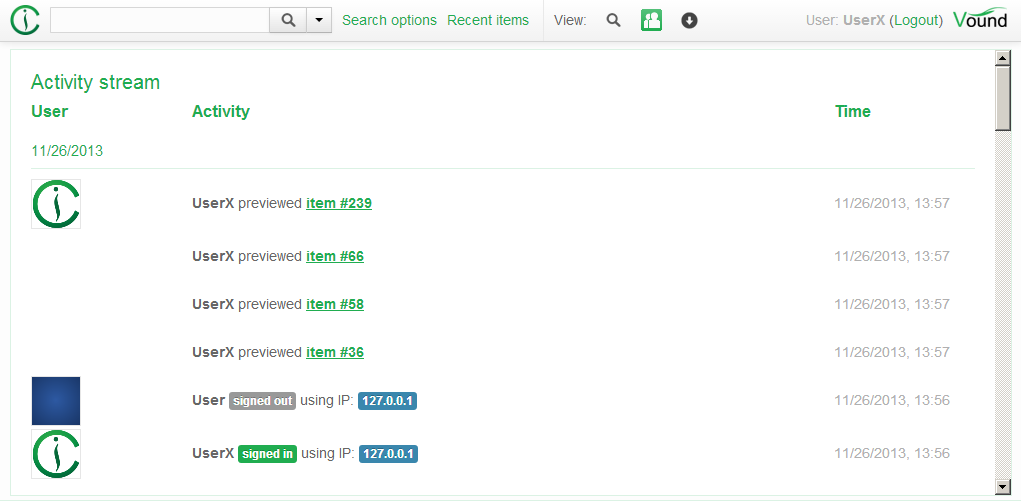
The Export view is the third view in Intella Connect and can be opened by clicking on the Exports button  in the User panel.
in the User panel.
Initially, the Export view does not have any export packages. After exporting a collection of search results, the export will appear in the Export view.
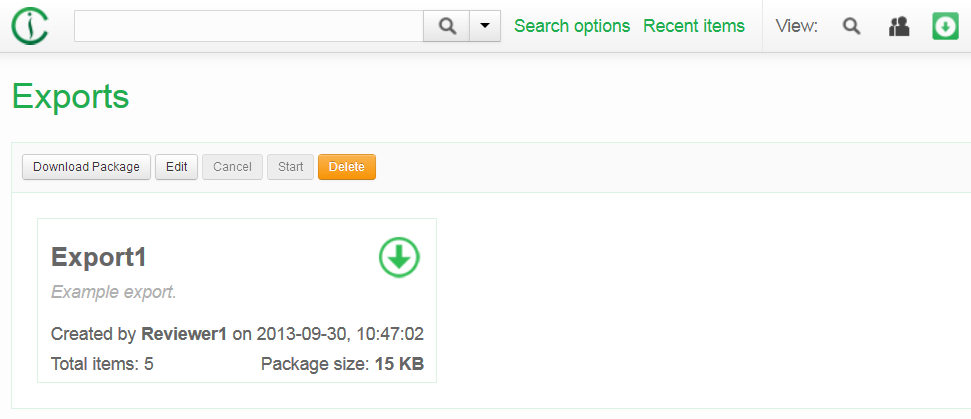
Selecting an export shows the contents of the export and additionally allows you to do the following actions:
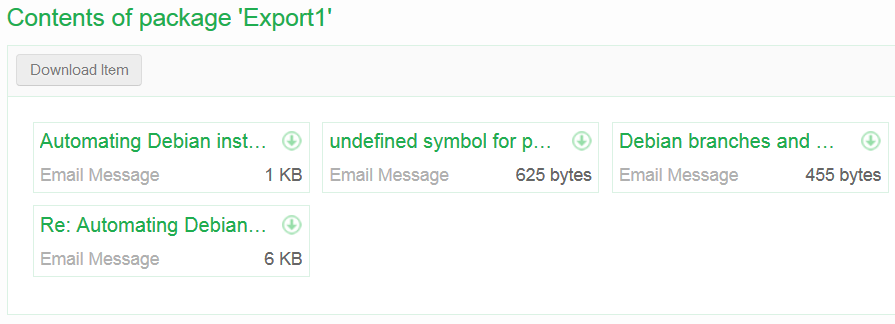
Individual items can be downloaded from the export by selecting the item and then clicking on Download Item button.
Note: An export can also be downloaded by clicking on the download button.