In the same order as described desired view could be selected with the click on one of the following icons:
Search view is the default view in which Intella Connect will be opened. This is also shown by the highlighted icon in the User panel.

When Intella Connect is opened for the first time, the Cluster Map panel, Selections panel and Details panel will be empty. The investigative work can be started by using either Search panel or Facet panel.
The Search panel consists of:

Activity view contains records related to user activities like item reviews, tagging, flagging, exporting... One record consists of user profile picture, description of activity and exact time of when it happened.
New activities are added in real-time. It is possible to view older activities by clicking on the more activities button.
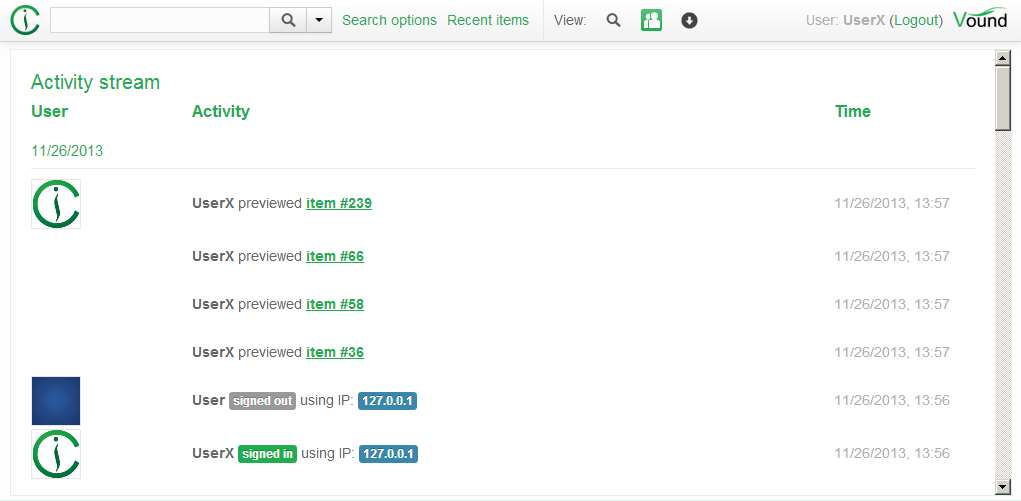
Export view is the third view in Intella Connect, which can be opened by clicking on the Exports button  in the User panel.
in the User panel.
Initially, the exports view does not have any export packages. After exporting a collection of search results, the export will appear in the export view.
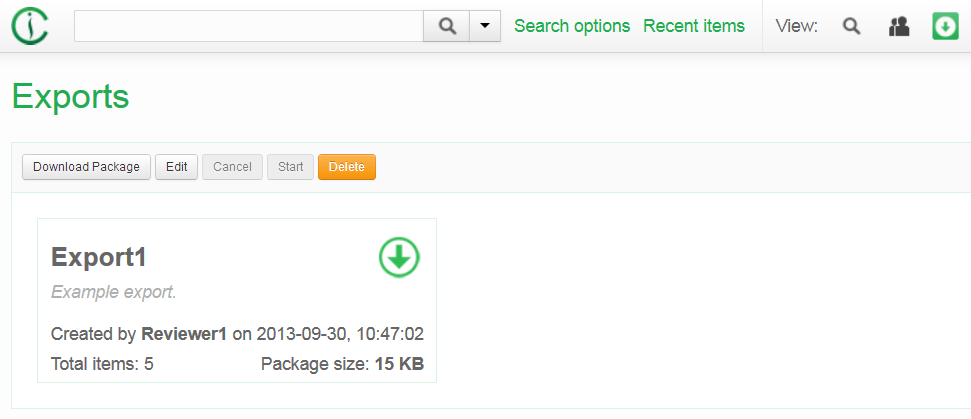
Selecting an export shows the contents of the export and additionally allows you to do the following actions:
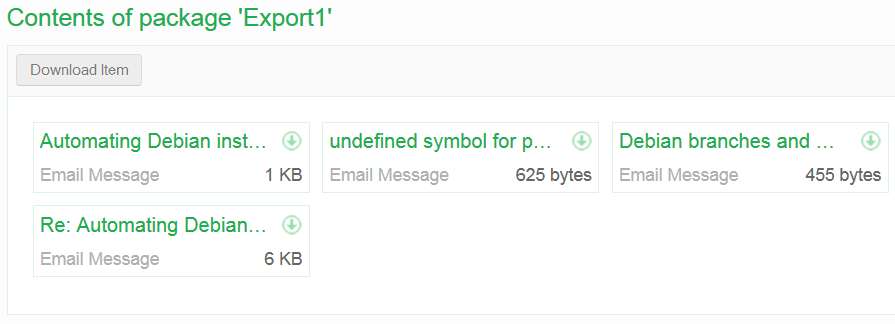
Individual items can be downloaded from the export by selecting the item and then clicking on Download Item button.
Note: An export can also be downloaded by clicking on the download button.