The Cluster Map shows search results in a graphical format. Since the Cluster Map is a new way of presenting search results, this chapter will help you to understand how it works.
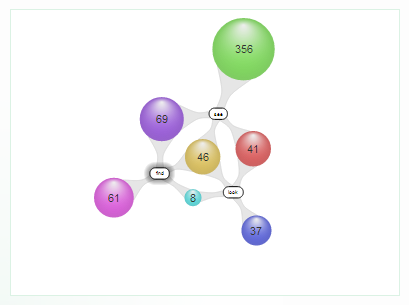
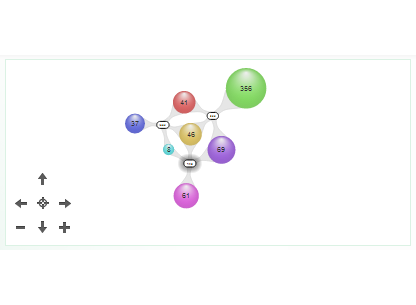
The picture on the left is the cluster map on larger screens and the picture on the right is the cluster map on smaller screens like for example tablet’s screen.
The figure above shows labels and clusters. The spheres are called clusters. They represent groups of items. Clusters contain numbers that represent individual items, such as e-mails and files. Parts of the query, shown as labels, organize the map. Every cluster is connected to one or more labels.
The Cluster Map holds three result sets, with the following labels:
Clusters are connected to labels, indicating that the items contained in a cluster belong to the result set the cluster is connected to. An item contained in multiple result sets is displayed only in one cluster, which is connected to the labels of the sets that contain it. The clusters that are connected to more than one label can be thought of as cross-referenced clusters.
For example: The cluster containing 69 items is connected to labels “see” and “find”. This means that each of those 69 items contain both words.
The actions that can be performed on cluster map are:
The result sets created with the current query are listed in the Results panel.