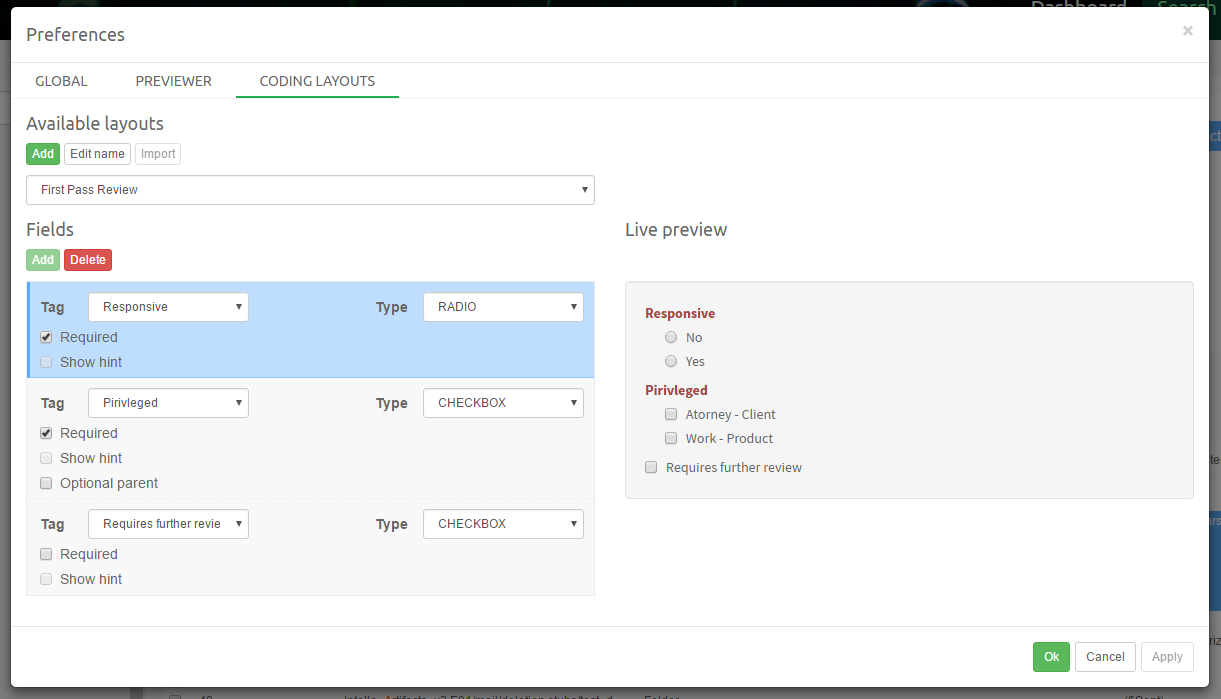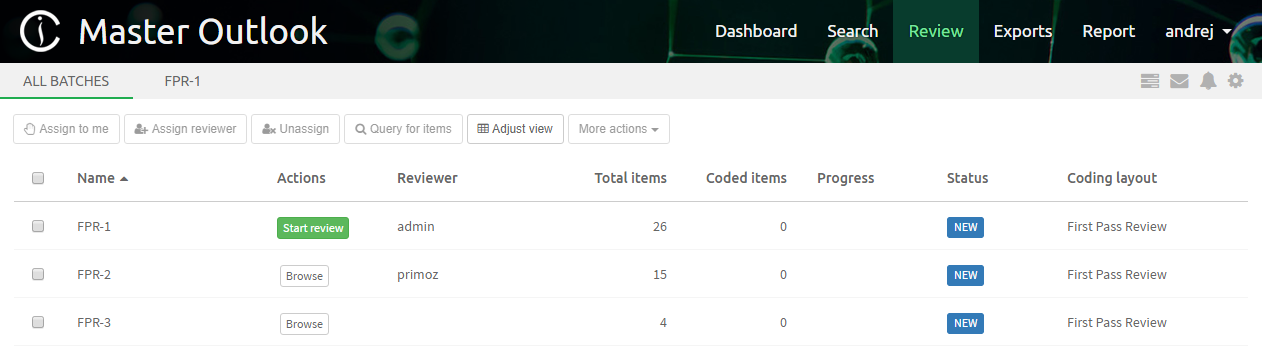13. Batching and Coding¶
13.1. Background¶
Starting with the version 1.9.1 we have added Batching and Coding functionality to Intella Connect. Batching allows a large number of documents to be broken down into smaller (more manageable) groups called batches. Batches can be assigned to reviewers for a linear document review. The Coding feature allows the user to apply subjective coding (via a coding layout) to a document during the review of a batch.
Custom coding layouts containing the coding options can be created and applied to a batch when the batch is being created. This allows for coding layouts with different parameters to be created to match the data, type of investigation and workflow for a particular case. The coded data is added to the Details table and can be exported from the case in several formats (CSV file, load file etc.) if required.
13.2. Coding Layouts¶
Before we can batch documents and code them, we need to create a coding layout. Coding layout defines which tags and how can be applied to an item. Each layout consists of several elements called Coding Fields which are derived from tags existing in a case.
Note
To be allowed to manage Coding Layouts, user has to be granted with ‘Can manage coding layouts’ permission.
Note
It’s of vital importance for case managers to understand how tags relate to Coding Fields.
We would like to create a typical coding layout for a “First Pass Review”. Before we start then, let’s look at what we would like to achieve:
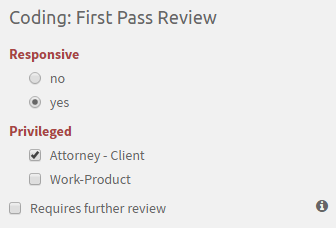
This particular layout consists of three coding fields:
- “Responsive”
- “Privileged”
- “Requires further review”
As you can see each one of them renders a bit differently. The first field is a classical Radio button field. It allows to select just one value from the provided set of options. These options are called Coding Options in Intella Connect. A Coding field can have zero, one ore many Coding Options, depending on its type and the tag from which it was created. Note that this field is considered a mandatory (required) field. When coding an item using this coding layout, user would have to make a decision as to which Coding Option applies to this item (in this case either “yes” or “no”).
The second field is also a required field, however of a different type. This time Coding Options are rendered as Checkboxes. This type of a Coding Field will allow user to select one or several Coding Options.
The last field is also a Checkbox, however this time it’s not required and have no Coding Options to choose from. Therefore is rendered as a standard Checkbox.
To create such Coding Layout one must create appropriate tags structure beforehand, as in Intella Connect Coding Layouts are created based on tags. A typical tags structure that would allow us to create such layout could look like this:

As you can see few of those tags are hierarchical tags. Several types of Coding Fields will require a hierarchical tags in order to function properly (Radio fields and Dropdown fields).
Note
In Intella Connect each Coding Field and its Coding Options correspond to an existing Tags structure in a given Case.
Note
Only first level of hierarchical tags is supported in Coding Fields. Any subsequent levels will be ignored and not rendered.
Now that we have a solid tags structure to base our Coding Layout upon, we can proceed to creating our layout.
13.3. Creating a Coding Layout¶
Coding Layouts are created, modified and imported via Preferences. When you try to create a new Coding Layout you must provide a unique name for it. If layout with the same name exists you won’t be able to add it. You have also an option to allow for this layout to be shared among other cases. This settings is switched off by default to prevent leaking of sensitive information (like custodian name) which might be used in a Coding Field. After new Coding Layout is created, you can start adding Coding Fields to it. This is rather simple task thanks to our visual builder. It allows you to add/remove and change properties of each Coding Field and immediately see results of this change in the Live Preview on the right. Coding Layout for tags structure from our example can be easily constructed by choosing the following options:
Now that our first Coding Layout is created, we can proceed to batches creation.
13.4. Creating batches¶
Batches are created in the main Search View. It’s the job of a case manager to search and find any items that ought to be split into batches first. This step shouldn’t be taken lightly, as after batches are created one cannot add any more items to them. Therefore one should make sure if he wants to include duplicates, conversations, children and/or parents of resulting set prior to creating a batch.
Note
Batches creation algorithm automatically orders batches chronologically (according to ascending Family Date). This allows to maintain proper ordering of items across multiple batches.
Note
Batch creation is governed by a ‘Can create review batches’ permission. Users who are not granted with it will not see the Create Batches action in the contextual menu.
In the main Search View select all items that you want to include in batches and right click in Details Panel to bring up contextual menu, then select Create Batches.
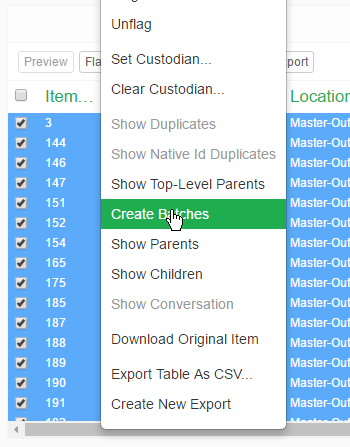
This will cause an additional modal dialog to appear:
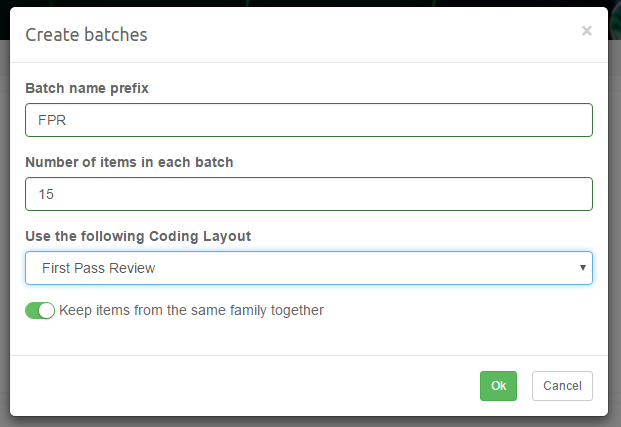
The options used here should be pretty straightforward. The only thing requiring attention is the Keep items from the same family together. This allows, for instance, to keep emails and their attachments in the same batch. Using this option can cause the total items count assigned to a batch to extend the count specified as the batch size.
Note
If certain family members were not added to the set of items from which the batches are being created, then those items won’t be automatically added to batches even if “Keep items from the same family together” option is turned ON. It’s always the job of the user creating batches to make sure that all items that he wishes to include are added to set before “Create Batches” action is called.
Note
Keep items from the same family together option will make Intella Connect assign each item to a Family. Items from the same family are guaranteed to be inside the same batch. Moreover, since items in batches are always sorted according to a Family Date, then batch can contain items from other families too. If this happens, the batch size can be increased. When determining Family root, these items will eb skipped: folders, email containers (like PST and such), disk images, forensic containers, registry artifacts.
After one presses the OK button it should be a matter of seconds before batches are created and appropriate notification is shown to the user. From this point forward reviewers can find new batches in the batches list view.
13.5. Batches List¶
All batches created in the case are listed on Batches List. This view allows you to see details for each batch, including its basic information along with current state of the review. You can select multiple batches by pressing a CTRL button on your keyboard and clicking on multiple rows. Use buttons in the menu ahead of the list to control the state of selected batches.
Depending on permissions of currently logged in user, you will see a subset of these buttons:
- Assign to me - assigns batch to the current user (enabled only if selected batch is unassigned or if user has CAN_CHANGE_BATCH_ASSIGNEE permission)
- Assign reviewer - assigns one/multiple batch(es) to one/multiple reviewer(s) (enabled only if user has CAN_CHANGE_BATCH_ASSIGNEE permission)
- Unassign - removes the assignee from selected batch(es) (enabled only if user has CAN_CHANGE_BATCH_ASSIGNEE permission)
- Query for items - queries for items contained in selected batch (results are opened in Search UI)
- Adjust view - opens a panel where Batches List view can be customized
- More Actions / Delete - permanently deletes all information associated with batch (enabled only if user has CAN_ARCHIVE_OR_DELETE_BATCH permission)
- Mode Actions / Archive - changes the status of batch to Archived. Such batches can be hidden from view, but are not deleted from database (enabled only if user has CAN_ARCHIVE_OR_DELETE_BATCH permission)
Available columns in Batches List:
- Name - the name of the batch including the auto-generated number suffix
- Actions - renders auxiliary buttons which can be used to open a batch for browsing or review
- Reviewer - the name of the user who is currently designated as batch reviewer
- Total items - number of items inside the batch (note: this number can be larger for some batches if Keep items from the same family together was selected)
- Coded items - number of items for which a reviewer applied some coding decision
- Progress - ratio of coded to total items represented as a percentage
- Status - current status of batch. Available statuses are:
- NEW - right after batch has been created.
- IN_PROGRESS - when batch is assigned to a reviewer and hasn’t been completed
- IDLE - when batch was already IN_PROGRESS before, but later it became unassigned
- COMPLETED - when all items inside the batch have been coded
- ARCHIVED - set when someone has archived the batch
- Coding layout - the name of the Coding Layout used in this batch
- Created - day of creation
- Completed - day of completion
13.6. Adjusting the view¶
Clicking on the Adjust view button will toggle a panel offering additional customization of the Batches List view. It allows to:
- filter batches depending on a keyword query - only batches matching the query will retain in the list and others will be hidden
- filter out archived batches
- select which columns should be rendered

13.7. Assigning batches¶
Depending on permissions assigned to your account, you may or may not have an option to freely reassign batches among reviewers. In most cases though reviewers will only have an option to assign a batch to themselves. Once the batch has been assigned, that user will see a link to the batch listed next to the All Batches link at the top. Batches List will also contain a column with action buttons, one of them being Start Review. This situation is illustrated on the picture in the previous section.
To start reviewing documents in the batch, simply click on the Start Review button.
13.8. Working with Coding View¶
13.8.1. Items List¶
As soon as the batch is opened the Items List will start populating with information about items inside current batch. On top it will render the total count of items inside this batch. Each item has an icon associated with it which changes it’s color based on the item’s type. It makes it easy to distinguish items of common file types. Each entry will also render item’s best title and an information about associated custodian, if available.
When the mouse icon hovers over an item then a menu icon will be shown on the right side of item’s list entry. When clicked it will open a menu allowing to:
- download original item
- open a standard Previewer for more in-depth investigation of this item
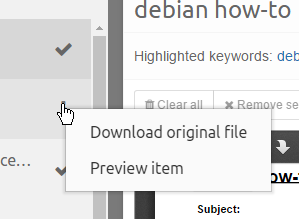
Items List keeps track of currently opened item. This active item entry will be highlighted with a darker gray. Also, if any coding errors will apply to an active item, then it will be highlighted with red color. This makes it easy for the user to notice that he must take additional actions in order to fix this problem.
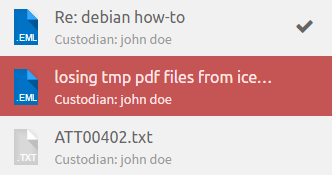
The first item in the screenshot located above has also been coded in this batch. This can be easily noticed by a thick, gray check mark located on the right side. As soon as other items are properly coded similar check marks will be rendered for them too.
Clicking on any item in the list will cause Simplified Previewer to load item’s data and Coding Panel load taggings for given item. Based on those taggings Coding Panel will populate its fields. This will happen only if active item is properly coded. If user has CAN_SKIP_CODING_OF_ITEMS permission, then this validation is skipped and user can navigate between items freely.
To further customize the appearance of this list, you can click on the menu icon (located on the right of label informing about the number of items in the batch). This will open a modal window with additional options:
- selecting a sorting attribute for items in the list
- choosing the auxiliary (secondary) field which is rendered beneath the name of the item (it defaults to custodian)
- font size preference
- whether or not show numeric indices for rows in this list (note: those indices are to be used to enhance navigation in large batches, they don’t correlate to item’s properties)
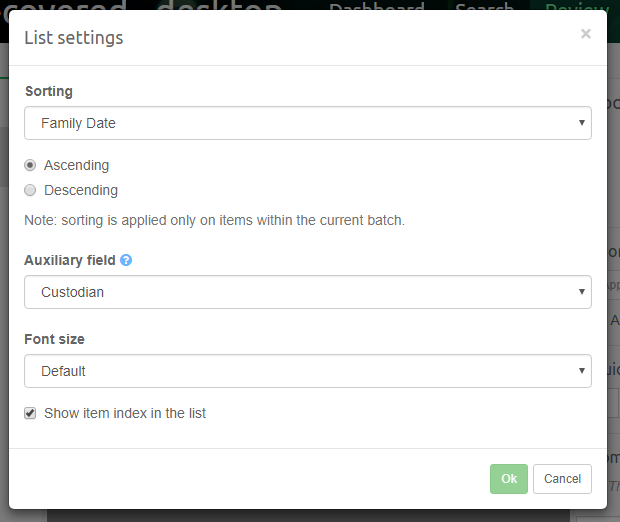
13.8.2. Simplified Previewer¶
Simplified Previewer is a close counterpart to our regular Previewer used to inspect items closely. To remove unnecessary clutter from the sight, we decided to support three tabs only:
- Contents
- Image (imported from load file)
- Preview
- Redaction
These tabs work the same as their counterparts in regular Previewer.
Simplified Previewer allows reviewers to apply their own custom keywords to be highlighted in Contents and Redaction tabs. It’s possible to create a custom list of keyword searches and/or use one of Keyword Lists created in the main Search View. The full search syntax is supported.
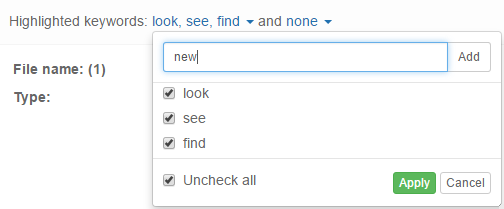
On the screenshot above one can see three custom keyword queries being highlighted and none Keyword Lists being used.
If currently previewed item has any attachments, then they will be displayed in a separate panel in the bottom of Contents section. Clicking on any of the buttons representing individual attachments will open up a new Previewer for this item. One can also see all attachments in a form of a list by clicking on See all button.

13.8.3. Coding Panel¶
Coding Panel is the centerpiece of the entire Review View. It consists of few main components:
- Coding Form
- Shortcuts Panel
- Navigation Panel
- Notifications Panel
- Comments Panel
Coding Form allows user to code items by switching appropriate Coding Fields ON or OFF. Whenever new item from batch is loaded this panel will automatically fetch all taggings from the server and initialize fields based on that information.
Note
Coding Form is always fetching taggings information coming from all users, not just from the current reviewer.
Changes in Coding Fields are not automatically sent to server. User must always make an explicit decision to apply these changes. This is where Shortcuts Panel come in handy.
Shortcuts Panel has three controls, illustrated below:
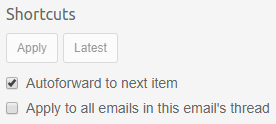
- Apply button - it will be enabled when changed in Coding Fields are detected (comparing to original taggings when item was loaded). This button commits the current changes to the server.
- Latest - works the same as “Apply”, but it reapplies the coding decision which was used last time. This button helps to quickly code similar items. To avoid any mistakes Coding Form will show an overlay (when mouse is hovered over it) with Coding Fields selected according to what was the “Latest” coding decision.
- “Autoforward” checkbox - having this option ON means that as soon as item is coded the Coding View should navigate to the next item.
- “Apply to all emails in this email’s thread” checkbox - with this option ON all items in this email’s thread including current item will be coded the same way.
Any action that would commit changes to Coding Fields triggers a coding layout validation first. Validation is a very simple process - it goes through every required field in the current coding layout and checks if such fields have been properly coded. A required Coding Field is considered coded properly if it has been set, in case it has no Coding Options assigned, or if at least one of its Coding Options is set.
Note
Batch progress is computed based on the count of properly coded items. This is triggered only on two occasions:
- when batch is created (in order to respect taggings already applied to items in batch)
- when coding is applied in the Coding Panel
Note
It’s important to understand that applying coding decision to item might result in removing taggings from other users (only the ones which are used in a Coding Layout). That can happen if we had “Field” tag mapped as a radio Coding Field and “John” tagged item with “Field/OptionA”. Afterwards when “Jane” codes it as “Field/OptionB” John’s tag would be removed as “Field” can have only one option sets.
In case the Coding Form validation fails, the Coding Fields containing errors will be highlighted in red and additional warning will be presented in the Notifications Panel. This is illustrated below:
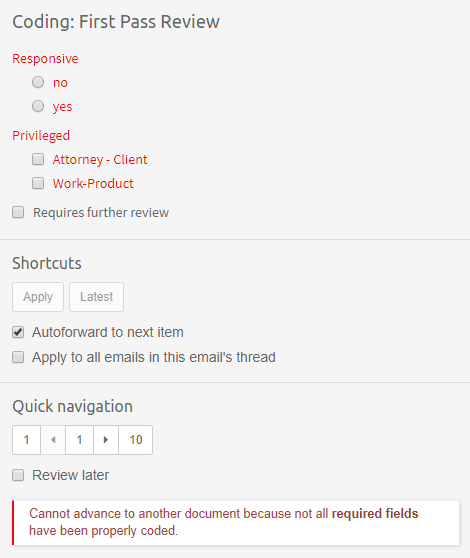
Another case of error you might encounter happens when Coding Form detects that tags have been assigned to currently displayed in an invalid way. It may be a result of tagging an item outside of Coding Form in a way which is not supported by one of Coding Fields. A typical example of this is to have a Coding Field of Radio type, which supports only mutually exclusive choices (ex. ‘correct’ or ‘incorrect’), but item was tagged with both (‘correct’ AND ‘incorrect’). In this case Coding Form cannot know which coding decision was right, and will render an error notification illustrated below. To get around this situation one must open a regular Previewer for item in question and manually fix tags causing problem. After going back to Review the message should be gone.
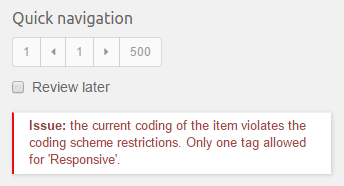
The simulation of applying latest coding decision onto current item is illustrated below. Note the semi-transparent overlay over Coding Form and the fact that some of controls become selected to reflect latest coding decision.
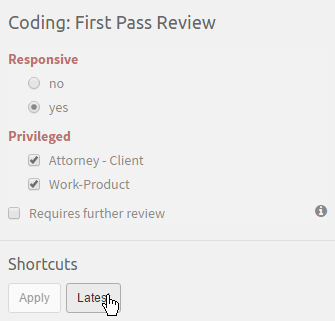
Comments can be added to item directly from Comments Panel. This works exactly the same as with regular Previewer, however editing or deleting comments is not allowed. In case it was needed one can still do that from Previewer.
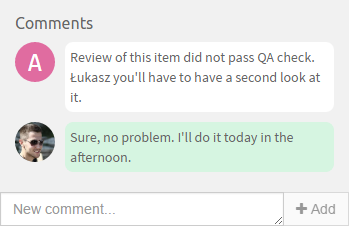
13.9. Read Only Mode for batches¶
It can happen that reviewer will be presented with the following notification:
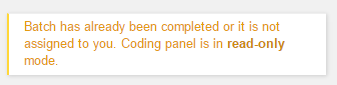
This prevents some potential mistakes by reviewers who could modify batch which is already completed or belongs to someone else. This message will be presented to reviewers if one of these three conditions is fulfilled:
- batch is unassigned
- batch is assigned to some other reviewer
- batch has either COMPLETED or ARCHIVED status
- batch has been DELETED while someone was reviewing it
13.10. Keyboard shortcuts¶
Coding View supports several keyboard accelerators which allows to review items faster. To see them, please press “SHIFT + ?” while in Coding View.
13.11. Best practices¶
- Validate your workflow of using Batching and Coding before using it in production.
- Prior to creating batches, make sure that the set of items that you wish to split contains everything you really need. Things you should take into account:
- Should I include items families in my set (children, parents)?
- Should I include conversation threads?
- Should I or should I not include duplicates in my set?
- Should I exclude irrelevant items?
- Plus anything else that might be crucial for your review.
- When you are sure that you have all the items that you need - create a tag for them. This might save you some valuable time if you wish to ever see what was the original result set before batches were created.
- If you need to import any Coding Layouts to your case, do it right after you created it.
- Do not modify Coding Layouts when they are being already used in some cases. Results of such actions are unspecified.
- Try to avoid mixing tagging and coding. If you want your users to use Coding View, then do not simultaneously tag items manually if they are a part of the batch.
- Allow experienced users to fix any potential coding mistakes manually by modifying tags.
- Set up appropriate roles and permissions to keep reviewers duties separable. Giving too much power (like unassigning batches) to junior reviewers can hurt your process.
- Whenever possible avoid changing batch assignee too often. This is allowed for cases when user cannot further proceed with batch and it has to be released for others to carry on the review.
- Advice your reviewers to work with at most one batch at a time. That will allow you to track the progress better and avoid other workflow issues.
- Be aware that using “CANNOT SEE TAGGED ITEMS” together with Batching and Coding is not supported yet. Do not rely on cooperation of these two features.
13.12. Advanced topics¶
13.12.1. Re-using Coding Layouts in other cases¶
Coding Layouts are stored globally in Intella Home folder and may be optionally reused between multiple cases. You can control if layout should be shared when creating it in Preferences window. Note that since Coding Fields are closely tied to the Tags model (which is specific to each case), one must perform one additional step to reuse a layout created in a different case. This step is called “Importing”. Coding Editor and the batch creation process will instruct you if layout needs to be imported. This is illustrated below:
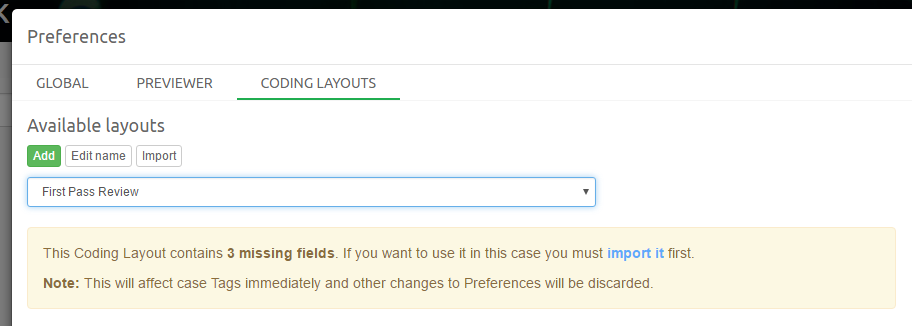
When user presses the Import button or “import it” link then Intella Connect will read fields from the selected Coding Layout and create appropriate tags in the current case. From now on this Coding Layout can be used like if it were created for this case.
Note
After importing Coding Layout we recommend checking if the tags structure was correctly created.
13.12.2. Default Coding Layout¶
While creating batches one must always specify a Coding Layout. However, there is one special layout called “Default”. This one is automatically generated on the fly and it always contains fields mapped to all tags created in the current case. None of these fields are required.
13.12.3. Computing batch progress¶
Batch progress is initially computed based on the state of taggings applied to items. Therefore it might happen that the batch is already showing some progress right after it has been created. That is deliberate behavior, as it sometimes might happen that part of the review was already done prior to batches creation.
After batches have been created the only event triggering batch progress recomputation is an explicit applying of any coding decision. So if tags were applied externally (via regular Previewer or Search View) then Coding Panel will reflect these changes, however batch progress will not pick this up automatically. The golden rule here is that after batch is created only working with the Coding Panel can alter batch’es progress.