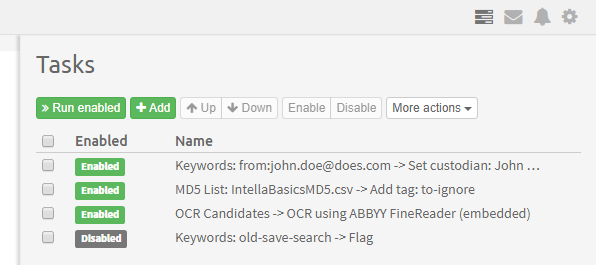18. Tasks¶
Starting with Intella Connect 2.1 Tasks can now be executed not only as a post processing operation, but also straight from a shared case.
18.1. Listing available Tasks¶
Tasks panel can be opened by clicking on the Tasks icon (three vertical progress bars) inside the Secondary Navigation Bar:
The list will contain Tasks created by any user, regardless of the fact if they have been created during the process of adding a source or afterwards.
Note
Managing and running Tasks is governed by the ‘Can manage and execute case tasks’ permission. Users who are not granted with it will not see the Tasks icon in the Secondary Navigation Bar.
The process of managing list of available Tasks is the same as described in Sources > Post-processing > Tasks.
18.2. Running tasks¶
To run a click on the “Run enabled” button in the menu above the Tasks list. Only “Enabled” tasks will be run, and the ones which are disabled will be completely ignored.
Since each Task can be a lengthy operation it will be run in a Background Tasks framework described in Preferences > Background Tasks. The progress of each Task can be monitored there and for convenient Intella Connect will show standard notifications whenever the progress of the task changes.
Please note that tasks are executed in the order they are listed. You can change the ordering and status of each individual task by selecting them and using the buttons from menu available atop.