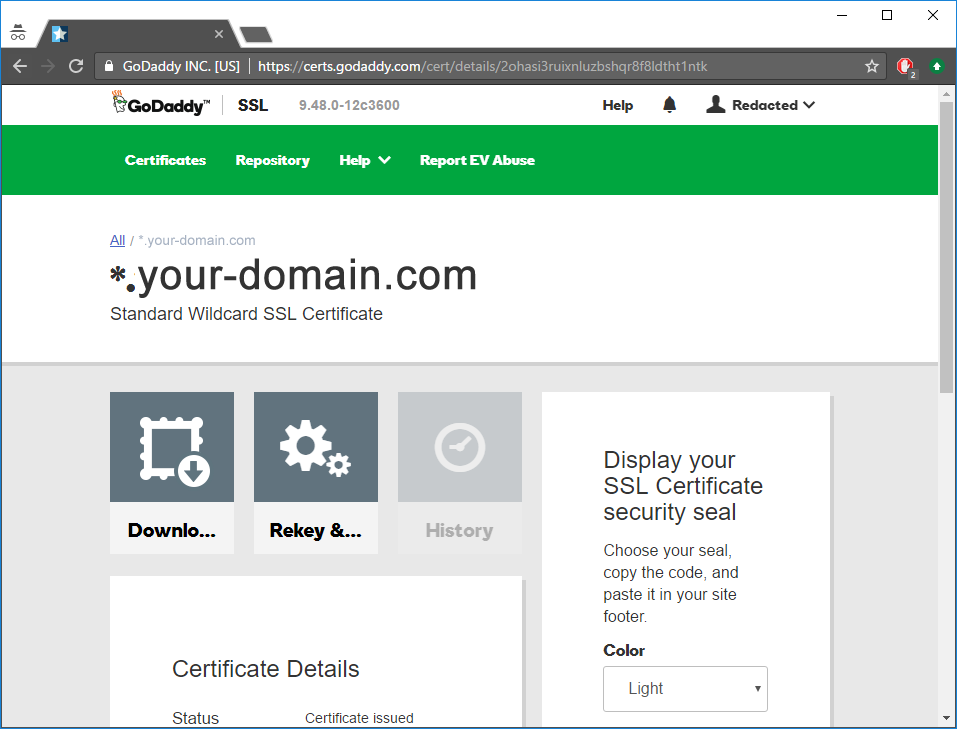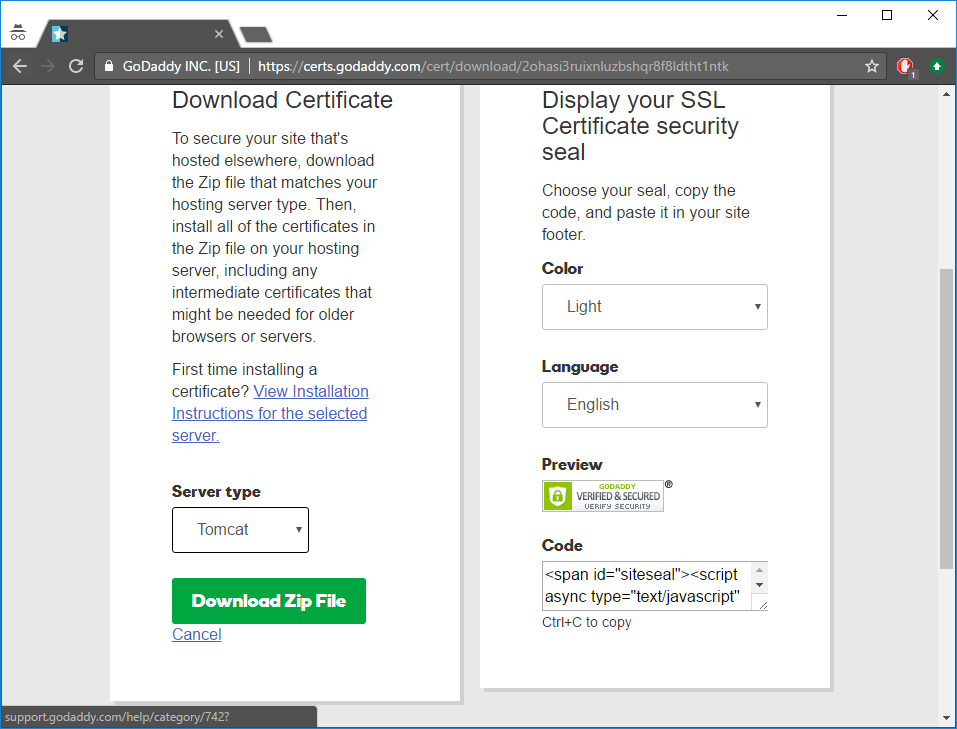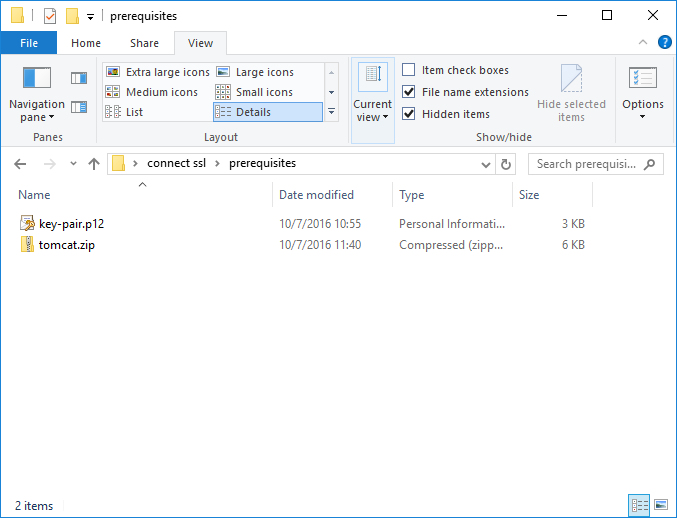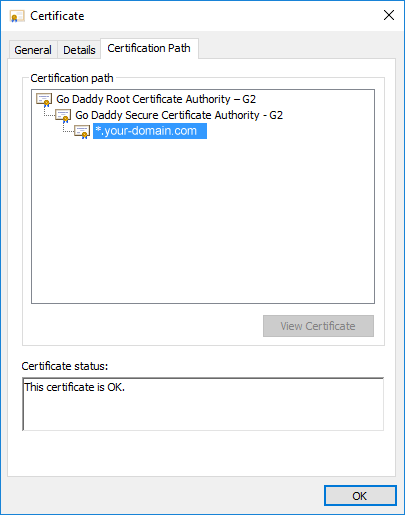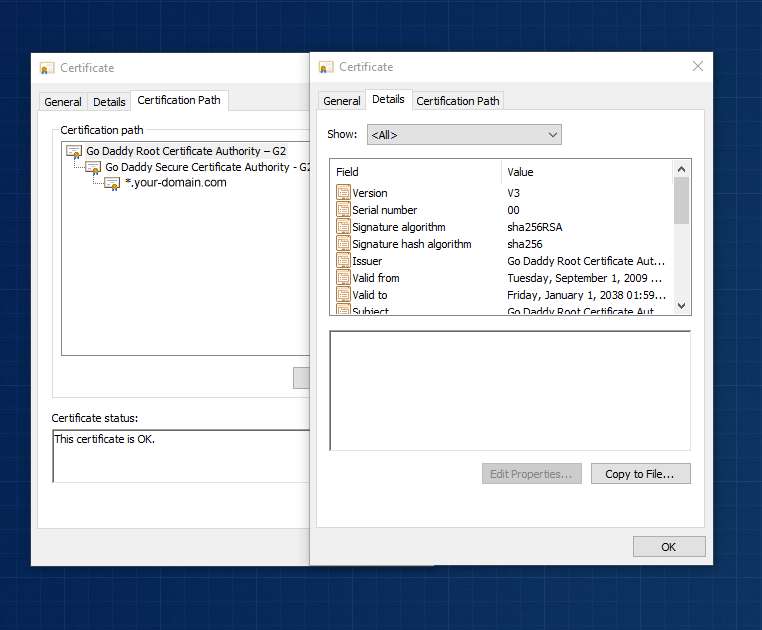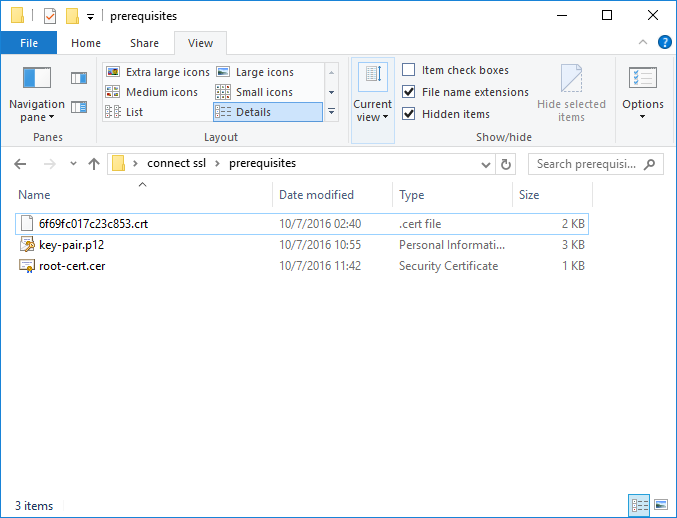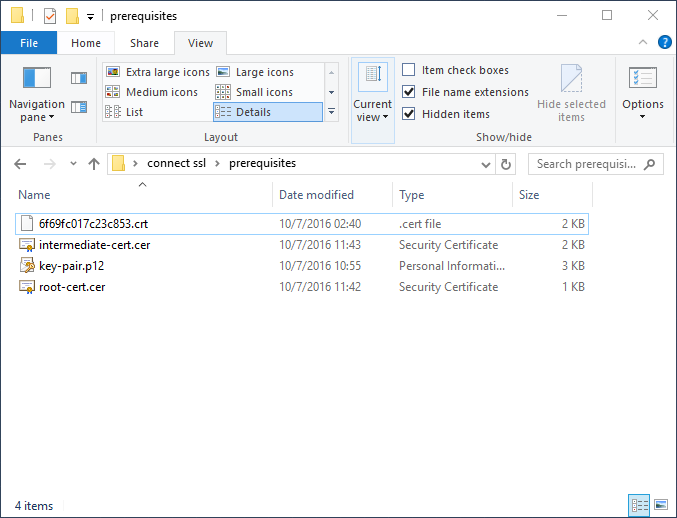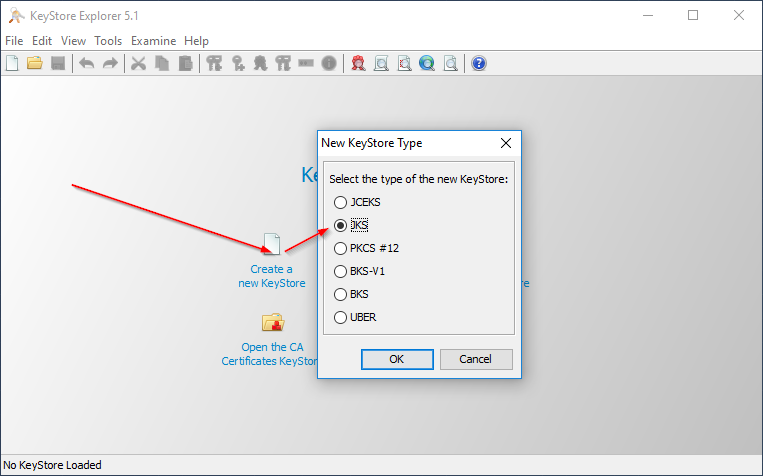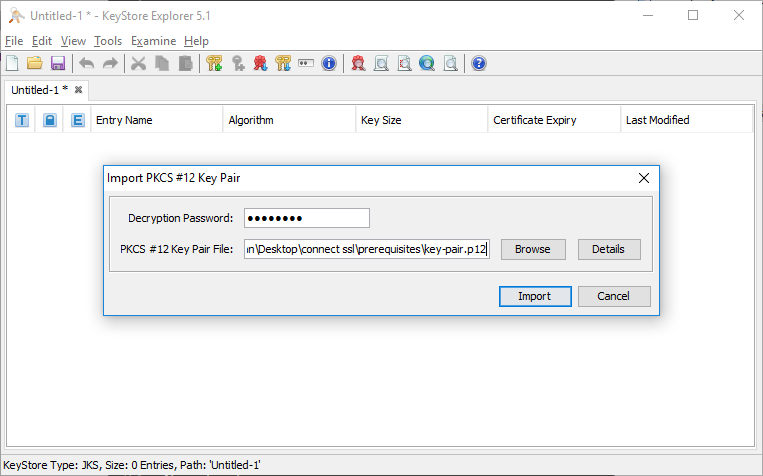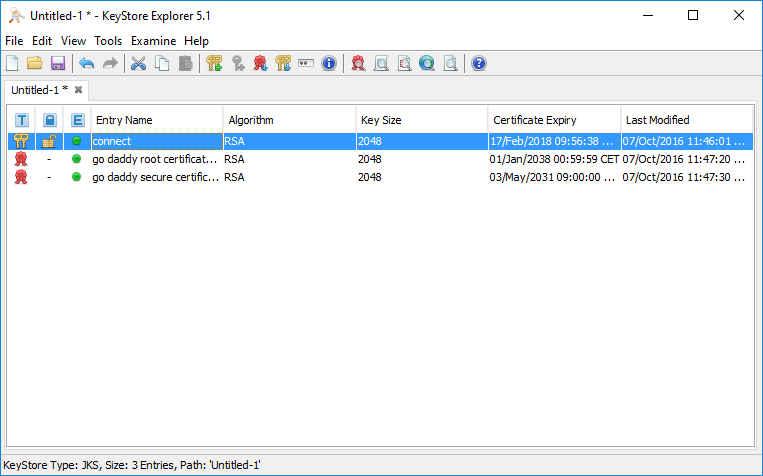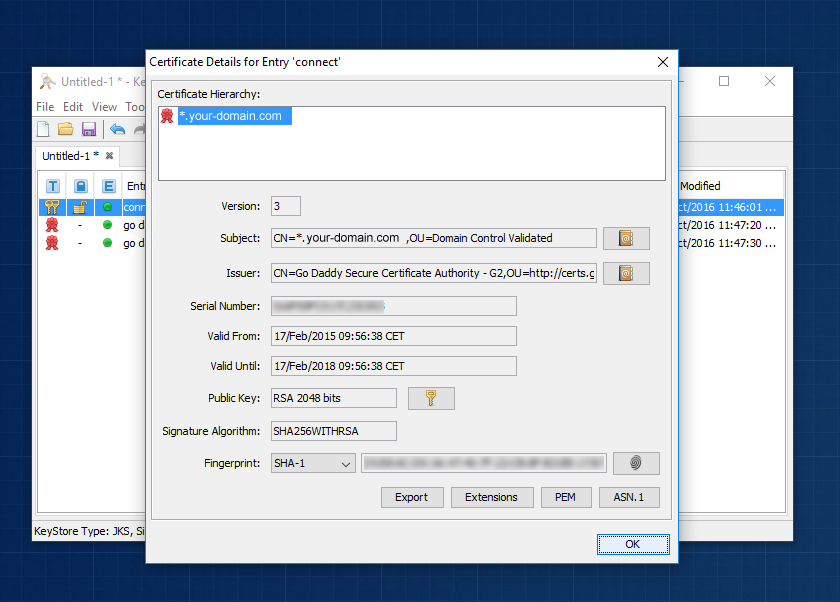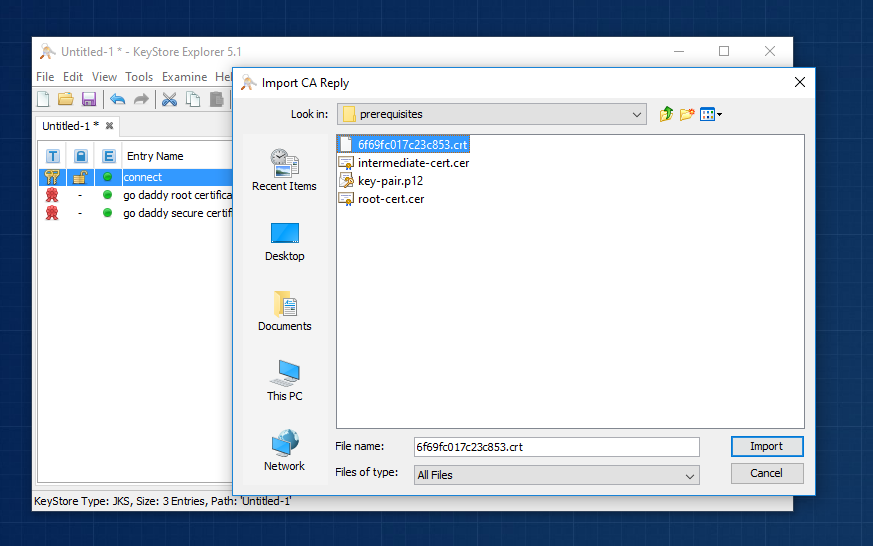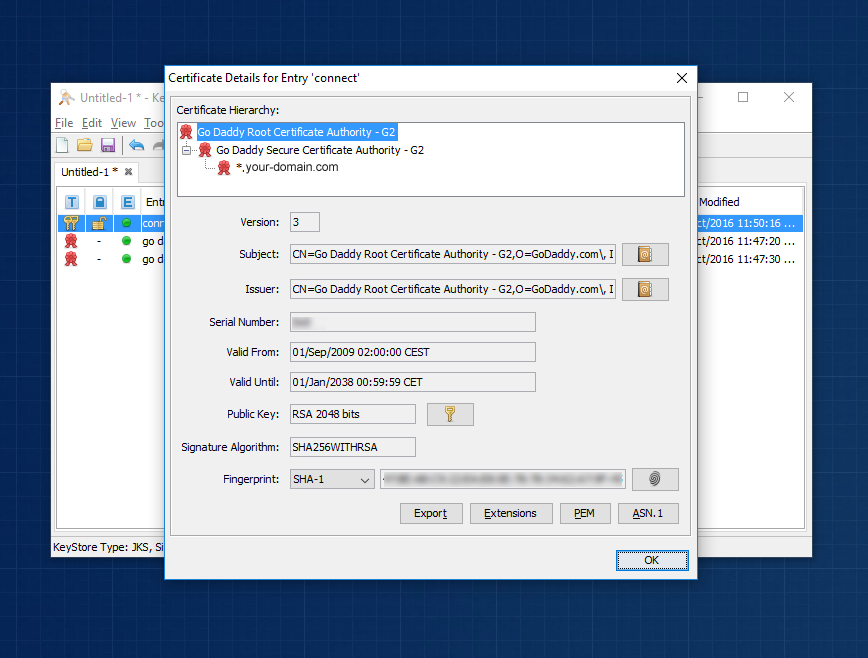16. Appendices¶
16.1. Appendix A - setting up SSL keystore using keytool¶
16.1.1. Preface¶
Intella Connect will accept any valid Java Keystore generated with either:
- Intella Connect itself (like described in this guide)
- keytool command line utility bundled with any Java Runtime Environment
- third party utilities (like Keytool Explorer)
This appendix describes how to create a new keystore using the keytool utility.
16.1.2. Prerequisites¶
Before you start generation of a keystore, there are few things you need to accomplish first:
- Locate the keytool command line utility. This utility is bundled with each Java Runtime Environment installation. Since Intella Connect bundles its own version of JRE, you can use the keytool which is a part of it. This utility is located in Intella Connect installation directory, under
INTELLA_INSTALLATION_DIR/jre/bin/keytool.exe. - If you are creating a keystore for a new certificate, decide which domain you wish to use. Once certificate is assigned to it, it cannot be changed.
- If you are creating a keystore for an existing certificate, make sure that you are in possession of a Private Key which was used to generate it. This guide assumes that you have your Private Key along with matching X509 certificate in a “p12” extension (PKCS#12) keystore format.
16.1.3. Creating a keystore with Private and Public Key pair¶
These steps depend on whether you already have a working SSL certificate, so please follow the steps most suitable for your situation.
Note
For purposes of this tutorial we will be using an artificial address/domain pair: 1.2.3.4, www.my-site.com
16.1.3.1. I’m already in possession of a Private Key and X509 certificate issued for my company/domain¶
Make sure that you have a valid keystore with “p12” extension containing Private and Public Key pair. You should have no problem in obtaining it from the company which signed your certificate.
Import keystore (example:
my-keystore.p12) into a new Java keystore:keytool -alias my-site -importkeystore -srckeystore my-keystore.p12 -srcstoretype PKCS12 -destkeystore my-site.com.keystoreAt this point you will have a new Java keystore containing your Private and Public Key pair.
The next step depends on whether or not the Public Key in
my-keystore.p12was already signed (contained proper certification chain):- If Public Key contained trusted certification chain, then you are all set and you have a valid Java keystore.
- If Public Key did not contain trusted certification chain, then you still need to import your X509 certificate along with all intermediate certificates given to you by your CA. You can proceed to adding certificates to your keystore.
16.1.3.2. I do not have a SSL certificate or I want to buy a new one¶
Decide upon the Case URL scheme that you would like to use for case sharing in Intella Connect. Your options are:
- A domain (recommended) – domain names are easier to remember and do not change that often. If your domain is already taken, you can easily choose something unique, yet easy to remember, like: www.my-connect-cases.com
- A public IP address.
Using the keytool utility, create a new keystore in the location of your preference
keytool -genkey -alias my-site -keyalg RSA -keysize 2048 -keystore my-site.com.keystoreYou will be asked to enter some values. Please use your best judgment to fill in the necessary fields. Listed below are the ones that are important for Intella Connect:
- Keystore password - use a strong password, we will be using it later in the Settings panel.
- First and last name (also referred as CN – Common Name) - please provide the address to which the certificate was issued (remember: that was either a public IP or domain).
- Key password - this password should be different from the keystore password. It offers additional protection over the Private Key. Use an equally strong password.
After this step you should have a new keystore ready with an unsigned certificate.
16.1.4. Requesting certificate signature¶
Note
This and the following steps apply only if you created new Private and Public Key pair in the previous step.
Since now you are in possession of an unsigned certificate, you need to ask a Certification Authority (CA) to sign it. CAs accept only requests for so called Certificate Signing Request, so you need to create one using the keytool.
On the command line, please enter the following command:
keytool -certreq -keyalg RSA -file my-site.com.csr -keystore my-site.com.keystore
You will be asked for the master password for the keystore, which you
have defined in the first step. This should produce a file called
my-site.com.csr
16.1.5. Signing your certificate with CA¶
You now have to supply this signature request to the Certification Authority. This process is specific to the authority signing the certificate. After the CA is done with processing your request, you usually receive a set of files:
- your new SSL certificate (this is your own Public Key signed by some Certification Authority)
- set of trusted certificates (usually two or more, those also play a role in the signing process and should be imported to your keystore)
16.1.6. Adding certificates to the Keystore¶
You now have to add each certificate that you have received from
your CA back to the keystore. Most likely you have received three files:
the CA’s certificate, an intermediate certificate and the one which
applies to your domain (IP). Please use keytool.exe again to add them
using the commands below. Please keep in mind, that for this tutorial
our CA has supplied us with three files (AddTrustExternalCARoot.crt,
PositiveSSLCA2.crt and www_my-site_com.crt) which are stored in
the signed subdirectory:
keytool -import -trustcacerts -alias AddTrustExternalCARoot -file signed\AddTrustExternalCARoot.crt -keystore my-site.com.keystore
keytool -import -trustcacerts -alias PositiveSSLCA2 -file signed\PositiveSSLCA2.crt -keystore my-site.com.keystore
keytool -import -trustcacerts -alias my-site -file signed\www_my-site_com.crt -keystore my-site.com.keystore
Note
Note the usage of ‘alias’ parameter. Two first commands listed above created new entries in our keystore, while the last one has updated the my-site entry which contained our Private and Public Key pair.
16.1.7. Conclusion¶
This simple guide shows steps necessary to create a valid Java Keystore using the keytool utility. For more information, please refer to: https://docs.oracle.com/javase/6/docs/technotes/tools/solaris/keytool.html
16.2. Appendix B - setting up SSL from an existing certificate¶
16.2.1. Preface¶
Very often you might wish to set up HTTPS protocol for an existing certificate that has already been issued to your company and is already used in production. In cases like these it’s handy to import it to a keystore (which is required by Intella Connect), rather than paying for and maintaining a second certificate.
This step-by-step example shows how to set up a fully functional keystore for an existing GoDaddy™ certificate. It uses a third party application Keystore Explorer which offers a simple an intuitive user interface to do most of the work.
Note
Vound is not associated with neither GoDaddy™ nor developers of Keystore Explorer and we wish not to promote either of them. This guide serves explanatory purposes and should be treated as a learning material only. As for Keystore Explorer, Vound cannot be held accountable for any misuse or damage that might be a result of using it. If you feel uncertain if you should use it, please consult your IT specialists or keep on relying on keytool.
16.2.2. Prerequisites¶
Before attempting to create a keystore to be used in Intella Connect one must realize that there are many industry standards governing the process of producing a valid SSL certificate. Therefore it’s common to encounter different types of keystores, keys and certificate formats. Not all of them work interchangeably and explaining all the differences between them is beyond the scope of this article.
It’s also vital to understand that certificates are created based on a pair of keys: public and private. It should be obvious for any engineer generating the SSL certificates what role those keys play in the encryption process and this will not be explained here. If you are reading this document but you don’t have any keys generated yet, it’s best if you follow this guide to quickly get on the right track. If you do, however, own a certificate already then those keys had to be generated beforehand and the remaining of this document will help you to use them properly to import your certificate into a new keystore.
There is only one prerequisite for you to follow at this point, and that is:
You must obtain a copy of your private & public keys pair in PKCS#12 format stored as a single *.p12 file.
If you own a certificate but don’t have keys (and .p12 file), you might still want to read the rest of this document for educational purposes, however, without them you will not successfully generate a keystore. Keep in mind thought that GoDaddy™ offers you to recreate keys if you lost them for the certificate that you bought. That being said, Vound will not assist you in this process as it’s beyond what we could support.
The rest of this document heavily relies on screenshots that ought to be self-explanatory. If they are not, some textual context is also provided.
For the entire process illustrated below we have been using a freeware application called Keystore Explorer, which is available for download here: http://www.keystore-explorer.org
16.2.3. Obtaining your *.p12 file¶
Create a new empty folder for you to work with. Then create a subfolder called “prerequisites” and place there the *.p12 file which contains your private and public keys which were used to generate the CSR (Certificate Signing Request) and as a result your SSL Certificate.
16.2.4. Downloading your certificate¶
Go to https://godaddy.com and log in to your account. Then navigate to the page with details of the certificate that you wish to install.
Then go to the download page and select Tomcat as the type of your server.
Press “Download Zip File” and save the file as “tomcat.zip” into “prerequisites” folder.
Next unzip the “tomcat.zip”. There will be few files there, most of which you don’t need. In our case those were:
- 6f69fc017c23c853.crt // This is the certificate issued for our domain. You will need only this one to continue, however the name will probably be different in your case.
- gd_bundle-g2-g1.crt
- gdig2.crt
Remove unnecessary files (keeping only certificate issued for your domain) and proceed to next step.
16.2.5. Exporting intermediate and root certificates¶
Right now you should only have two files in your “prerequisites” folder. Double click on your certificate file and that should open standard Windows’ tool for analyzing certificates (sometimes referred as Crypto Shell Extension). This is basically a viewer which you can use to examine certificates.
Select the top-most certificate (Root) and double click it. That should open another viewer.
Navigate to “Details” tab and press “Copy to file” to start exporting of the certificate. Next you will see a wizard which should guide you through the process of exporting the certificate. Just follow it all the way through using default settings. Save the output in the “prerequisites” folder as “root-cert.cer”.
Repeat the same process for the certificate which was shown in the middle when you examined your own certificate. This one is sometimes called “intermediate certificate” so save it as “intermediate-cert.cer”.
Files listed above are essential for the rest of the process so make sure you did all the steps right until this point.
16.2.6. Creating a new keystore¶
Launch Keystore Explorer and create a new keystore of JKS format.
The next step is critical and it shows why having a pair of keys is essential for the whole process. You must import them first as they are the main entity used during the cryptology process.
To do that select “Tools” from main menu then “Import Key Pair”. You should then select the proper format, in our case PKCS#12 as this corresponds to *.p12 file. Then provide the password which governs access to keys in *.p12 file and select the right path. This is illustrated below:
Afterwards the UI will ask you for an alias. This is just a simple name to be used inside the Keystore. You can use whatever you want, but for clarity use “connect” as we did in our example.
Next, you must specify passwords for these keys inside your keystore. Once again use whatever you want but keep track of this password.
You should see a final message saying that this process has been successfully completed.
Next step is to put the intermediate and root certificates into your keystore. Once again go to “Tools” and this time select “Import Trusted Certificate”. Start with importing the “root-cert.cer” first. Keystore Explorer will ask you if you trust this certificate and you want to add it. Proceed with default options (keeping the alias the same as it was) until you reach to the end and see another successful message.
Next repeat the last process for “intermediate-cert.cer”. Proceed as before until you see another successful message. At this point you should have those three entities in your keystore.
Now you can now double click on “connect” entity. This opens up a detailed view which will show you a proper certification path when we complete all steps. Right now it’s important to note that you can only see one entry in the “Certificate Hierarchy” panel, which is illustrated on the screenshot below.
16.2.7. Import GoDaddy™ certificate to your keystore¶
At this point we are ready to import the signed certificate from your provider. Close the details view and right click on the “connect” entity with your mouse. That should open up a contextual menu which has few common options available. Please note the “Import CA reply” option. What this option does is it allows getting an existing certificate signed with GoDaddy™ and using this information to alter the certification chain for an entity selected in your keystore. Use this option and select the main certificate that you downloaded before (in our case that was 6f69fc017c23c853.crt). This should be a quick process finishing with another success message.
Now double click on “connect” entity again to see if certification hierarchy has changed. You should see all three certificates in chain (root -> intermediate -> your domain).
16.2.8. Save your work and configure Intella Connect¶
You should now save your work from the “File” menu in Keystore Explorer. Keystore Explorer will ask you to provide passwords governing the entire keystore. This creates single file (in our case “connect.keystore”) which will then have to be provided in Intella Connect Admin Dashboard (along with passwords to the keystore and private keys too). This is explained in more details in this guide.